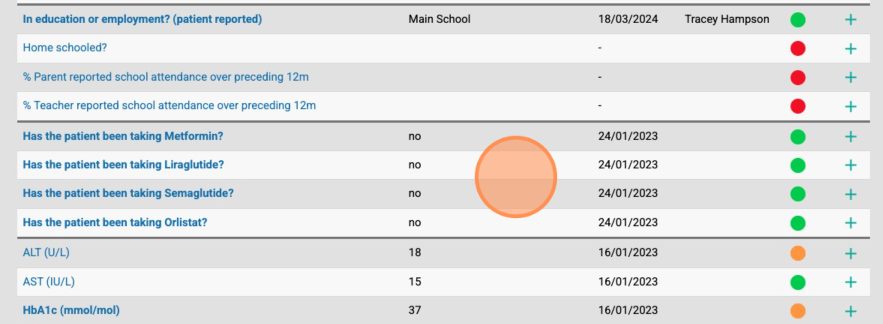How to view and add EQ-5D-Y-5L data (via Priority Patients)
1. Access a patient SMURF page. Select CEW Patients.
2. Select Priority Patients.
3. Select View next to Priority Group you like to view .
E.g. No Weight entered (by CEW Clinic)
4. Each row represents a patient. Click on the magnifying glass to view a patient’s SMURF. This will open the ‘CEW Specialist Review’ page in a separate tab within your browser.
5. Scroll down the patient’s SMURF to find the EQ-5D-Y-5L questionnaire.
5. On the SMURF select the Data Completeness / Curation widget.
6. EQ-5D-Y-5L results can be viewed by scrolling down the page to a section of bold questions.
7. To update EQ-5D-Y-5L answers, click + next to any of the questions about the assessment tool.
8. Provide answers to relevant questions in the questionnaire window that pops up.
9. Click Save.
Tutorial Complete!
10. Click Refresh.