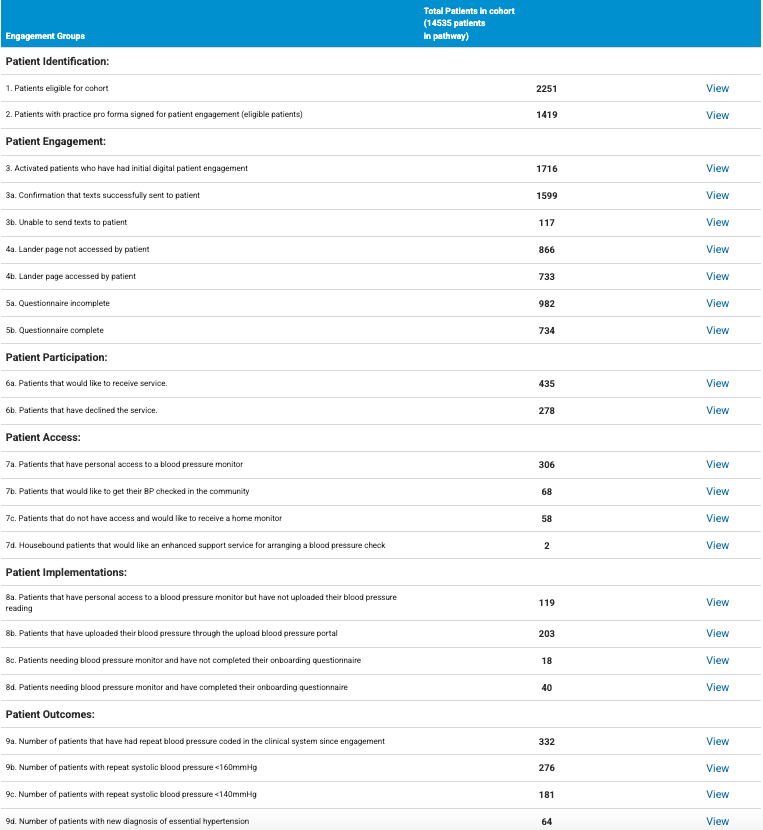Your Healthier Future
Hypertension Case Finding (Detect)
View Patient Engagement and Questionnaire Responses
For PID Eclipse is accessed via https://secure.nhspathways.org when using HSCN/N3.
For non-PID Eclipse is accessed via www.nhspathways.org
1. Navigate to https://secure.nhspathways.org/ (this will require a secure HSCN/N3 network)
2. Enter your username and password
You will have received your username via an email from the Eclipse support help desk
3. Select Sign In
4. Request your passcode via Email or SMS*
*By default the code will be sent to you NHS email, unless a phone number was provided at the later stage. You can also update your information within the system.
5. Check your Email (or Phone) for a 6-digit passcode.
6. Enter the passcode.
7. Select Enter Site.
8. Select Your Healthier Future Programmes.
9. Find the Hypertension Detect pathway and Select “View”.
10. Select Patient Engagement to access the audit tracking for patient uptake to the programme (this contains the patient list of pending referrals).
11. This page walks through the engagement process to patients and the outcomes of those that have engaged.
Eclipse Detect (Practice Patient Engagement)
Contact your patients via the preferred method of the practice. Eclipse Detect practices are required to engage with, educate and counsel patients for Your Healthier Future programmes themselves. If you would prefer that automated SMS campaigns are done on behalf of your location, you may sign up for Eclipse Complete (Eclipse Patient Engagement).
What you can see within this table:
Identification: shows number of likely eligible patients
Patient Engagement: contains the lists of those that received the text, accessed the lander page, and completed the questionnaire.
Patient Participation: indicates the number of patients wanting the service.
Group 6a. Patients that would like to receive the service contains all the patients that have opted in to the programme.
This is broken down by access to blood pressure monitors and logging activity in sections 7 and 8, and then into Patient Outcomes in section 9:
9a. Patients who have repeatedly logged their blood pressure since the initial engagement
9b. Patients whose logged blood pressure readings have repeatedly entered the <160 mmHg range since the initial engagement
9c. Patients whose logged blood pressure readings have repeatedly entered the <140 mmHg range since the initial engagement.
9d. Number of patients with new hypertension diagnoses since the initial engagement.
Group 3b: Unable to send texts to patient is a group that may benefit from having their contact details updated if your practice has signed up for Eclipse Complete (Eclipse Practice Engagement) to run questionnaire campaigns on behalf of your practice.
12. Selecting “view” will open the patient grid.
The patient grid:
Selecting the magnifying glass icon will open the patient’s portal (SMURF) to review the patient’s medical overview.
Last Patient Questionnaire provides quick access to the patient’s Your Healthier Future invitation questionnaire response.
Patient identifiable information is available when logged into secure.nhspathways.org, with role-based access.
Review column will display the review outcome that has been applied to the patient’s portal (e.g.
Referred to SMR Medication Review)Core20PLUS5 Filters can be applied to the patient list.
At the top right of the grid you will find an export to excel feature, if this is a preferred view of your patient list.
13. You can now view the patient portal:
14. Once in a patient’s portal, access their completed questionnaire from “Review Last Qu” button – this allows for review of any cautions or accessibility issues. You may also access any other assessment submitted by the patient.
15. You can now view the patient’s Hypertension Detect questionnaire.
Tutorial Complete!
9. Select Hypertension Detect Programme.