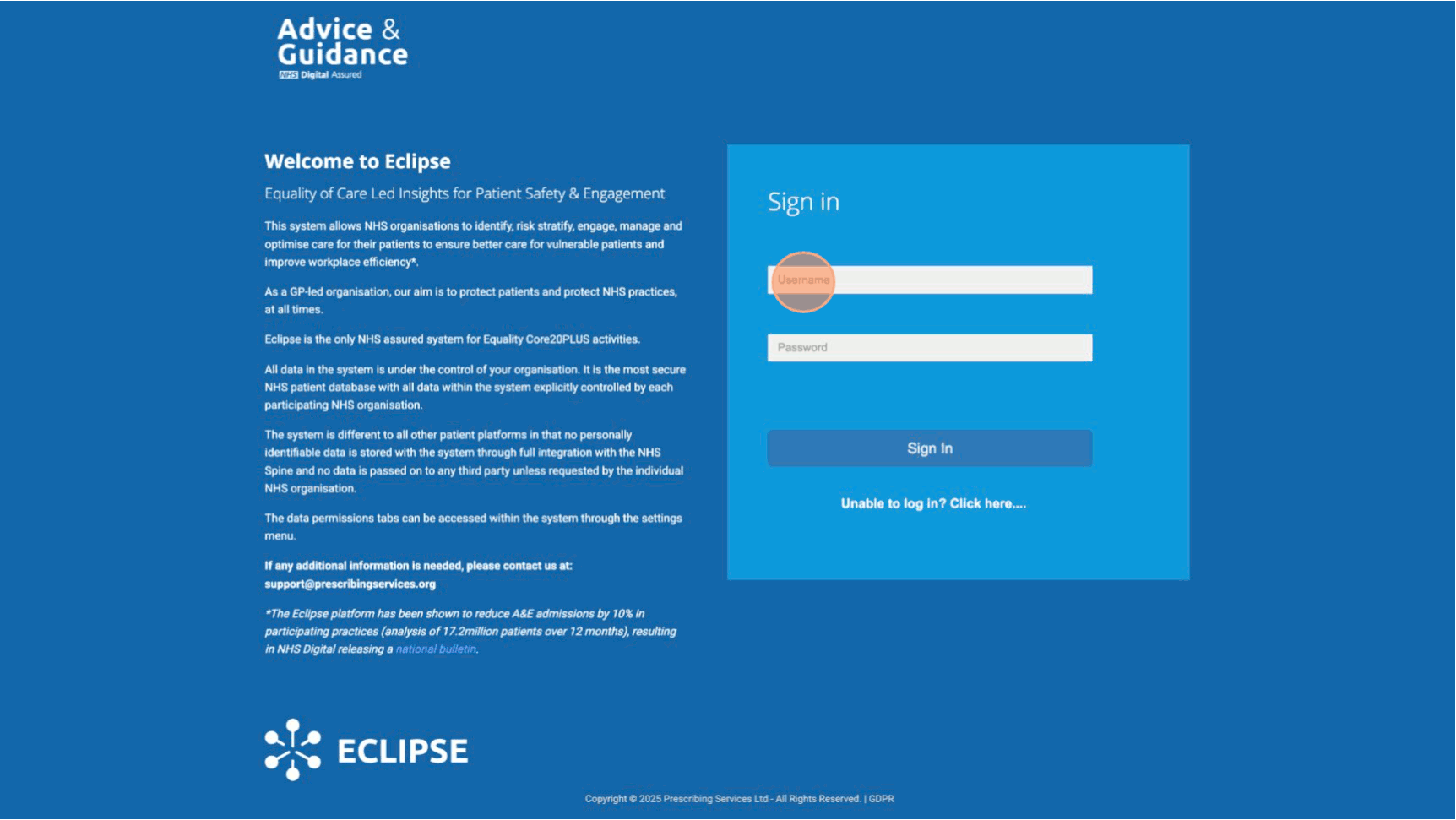EoE Liver Surveillance Upload Guidance
The Data Upload comprises two stages:
1. Populating the standardised spreadsheet
2. Uploading this file to the central portal
Stage 1 - Populating the Spreadsheet
1. The spreadsheet has nine headers. The three encircled columns (*) show the minimum information required for successful upload:
NHS Number*
Date of Birth*
Date of Latest Liver Scan*
2. Based on your capacity and the information available, the columns titled ‘Referral Source,’ ‘Clinical Indication,’ and ‘Liver Scan Result Status’ can be populated using the drop-down menus:
IMPORTANT ADVICE
Please don’t change anything in rows 1 and 2 of the spreadsheet. These rows help our system understand the data, and making changes could cause some patient records to be missed during the upload.
Ensure each NHS number includes all ten digits.
Before uploading, please double-check that you’ve selected the correct file and that all required data has been entered in each row.
This is an interactive process, so you are welcome to upload your initial
patient numbers and then continue adding to the spreadsheet as you compile
your register. The system will automatically update with each new version of
the spreadsheet you upload.
Stage 2 - Uploading the Spreadsheet to the Portal
Whilst connected to the secure HSCN network:
1. Navigate to https://secure.nhspathways.org/
2. Enter your username and password to log into the portal. The multi-factor authentication code will either be sent to your email address or phone.
3. On the home screen, select the Liver Data File Uploader.
5. Find the .csv file you want to upload, then click ‘Open’. If you’re not sure how to save your file as a .csv, check out our step-by-step guide.
6. Select Upload Document to upload the file.
7. Once complete you will see the message File Uploaded Successfully
4. Enter a document description in the Document Description box and select Choose File
If you have any queries or require support regarding the above instructions and using the platform itself, please reach out to us.
Support Contact: support@prescribingservices.org
Tutorial Complete!