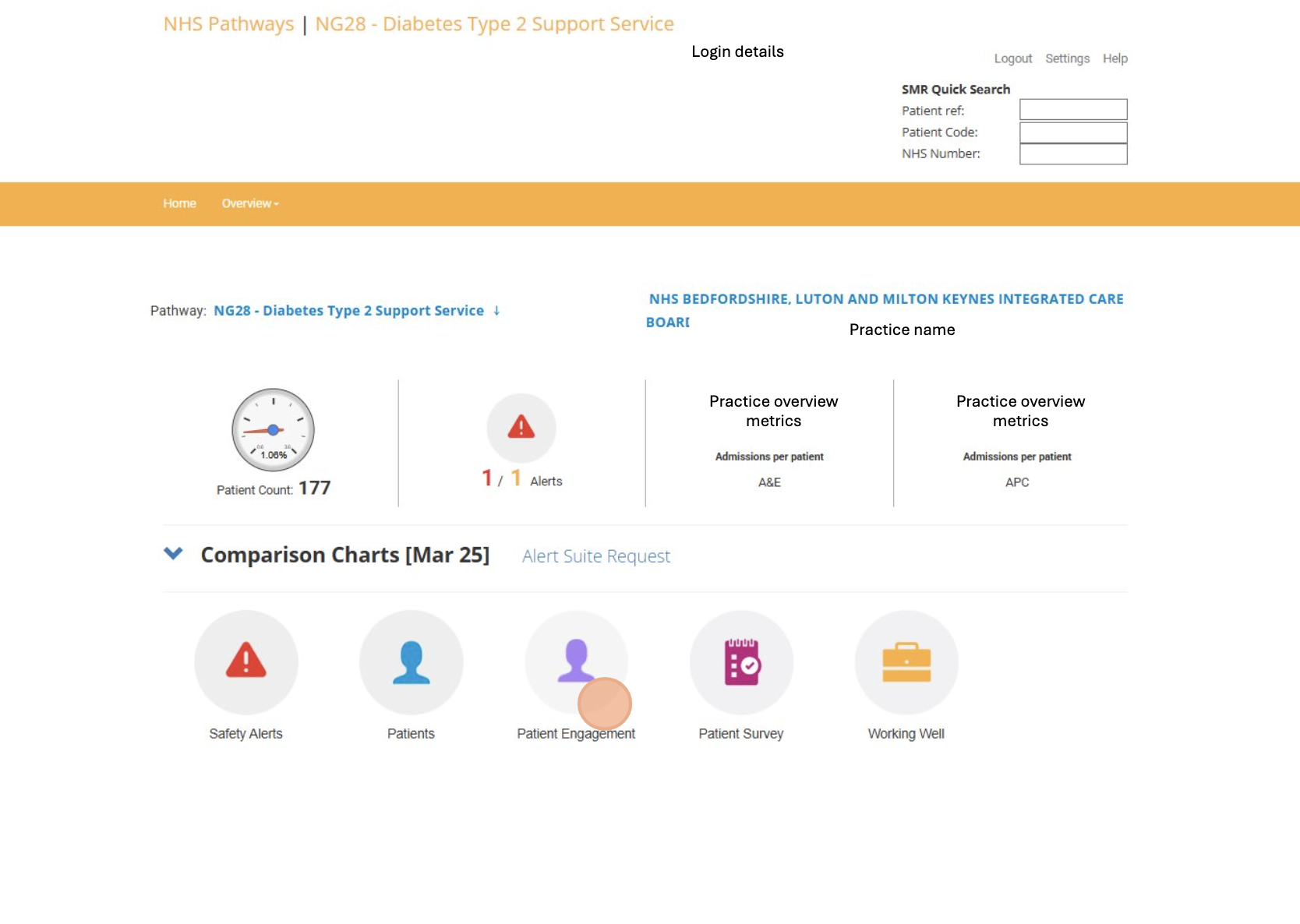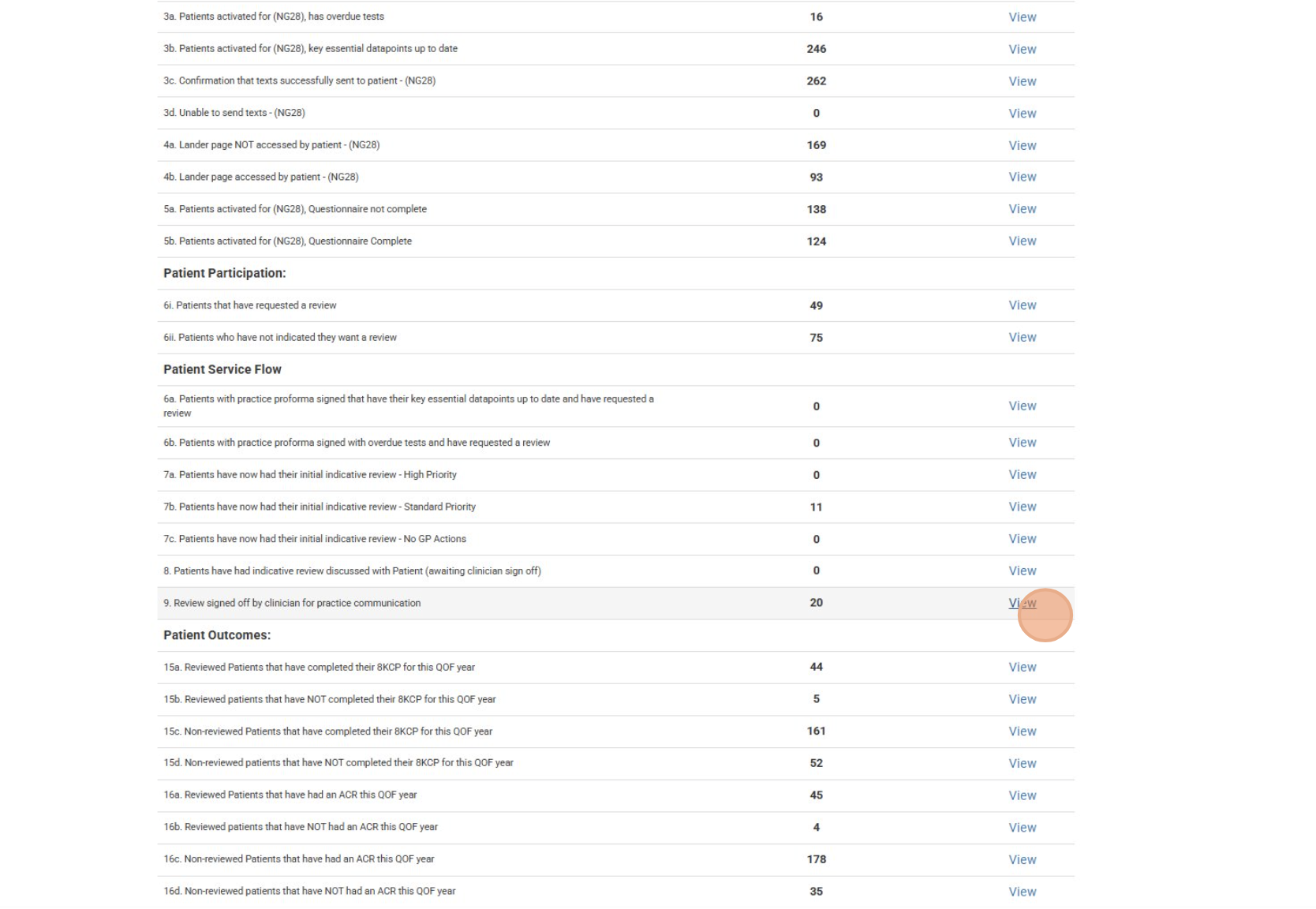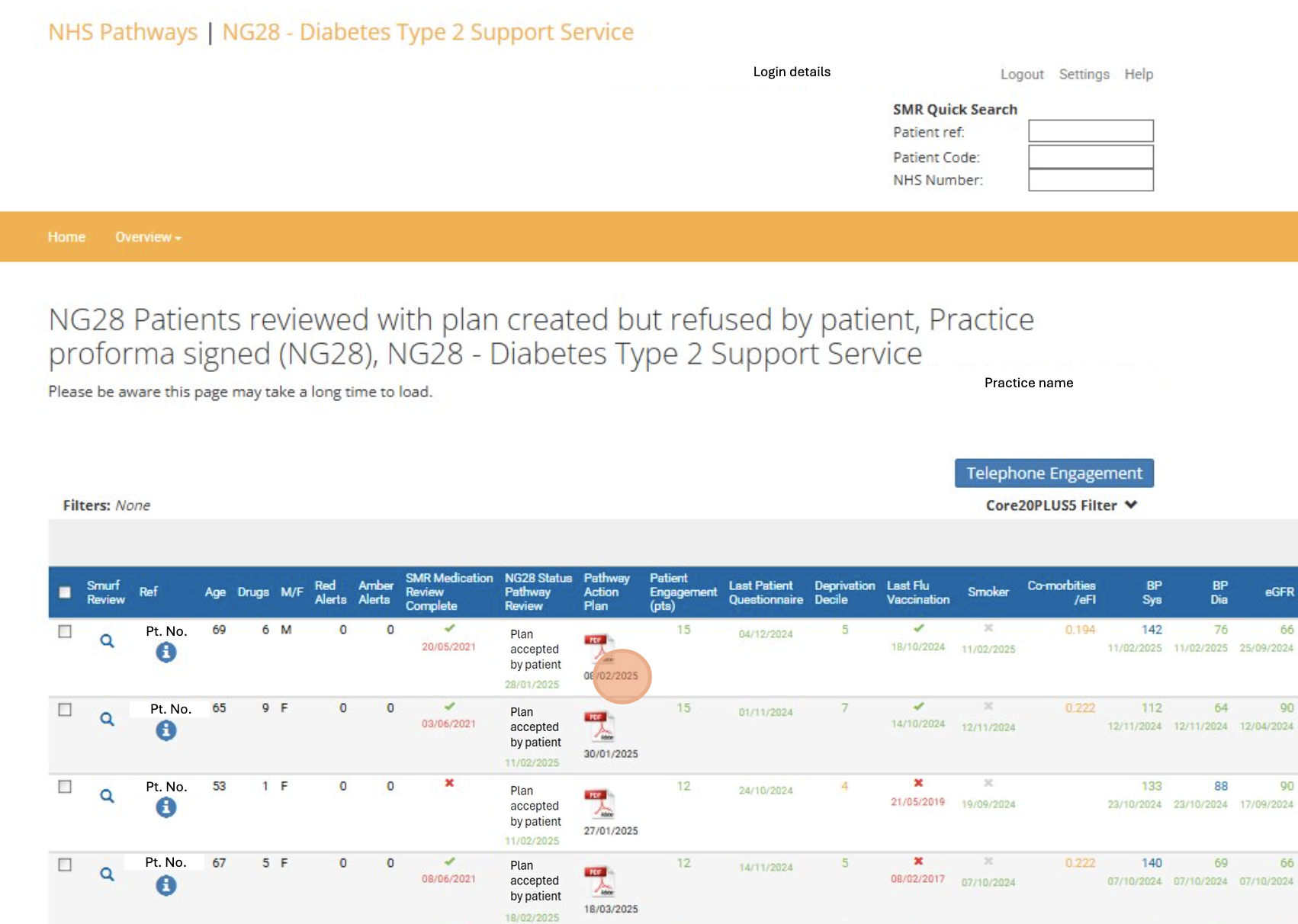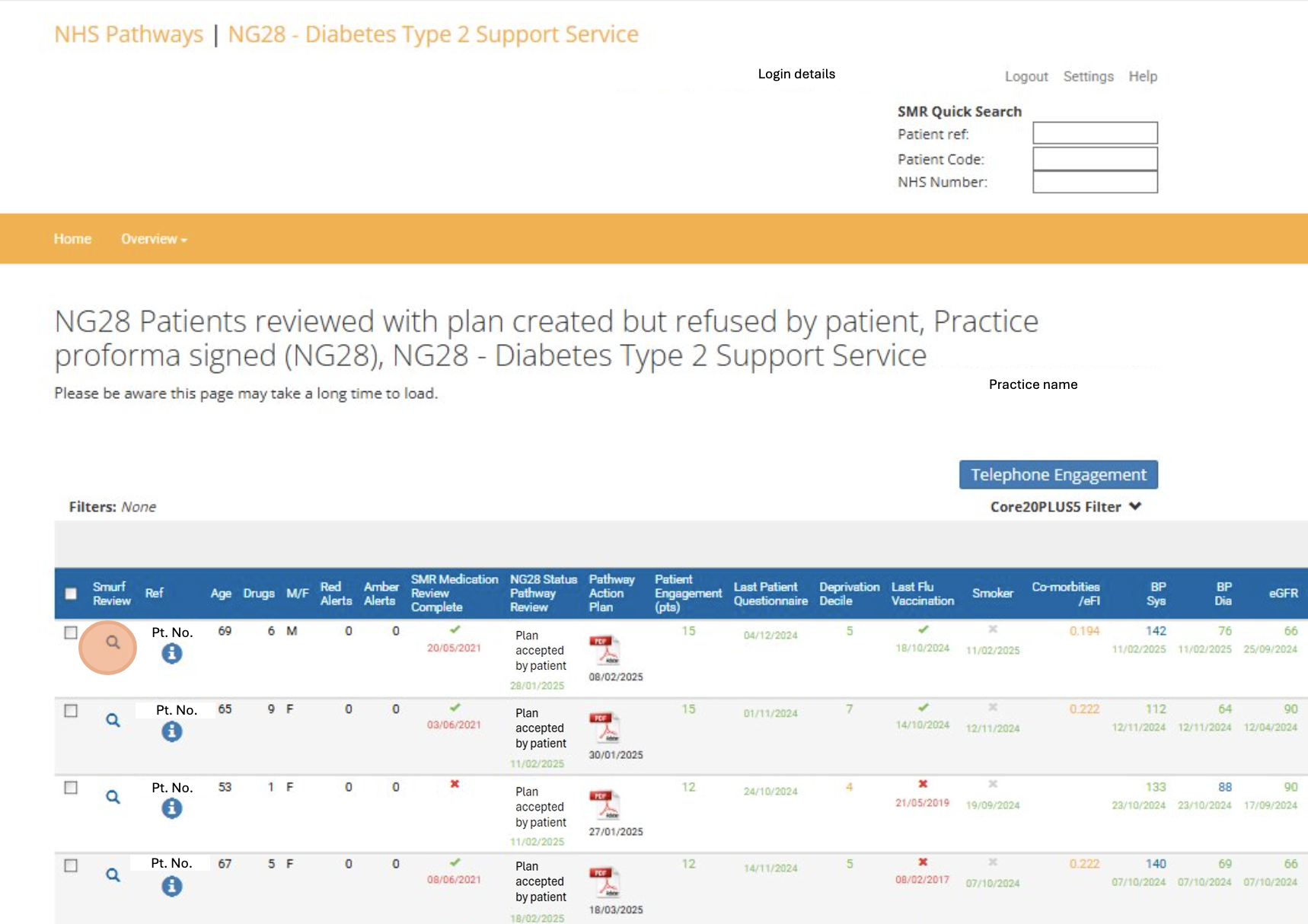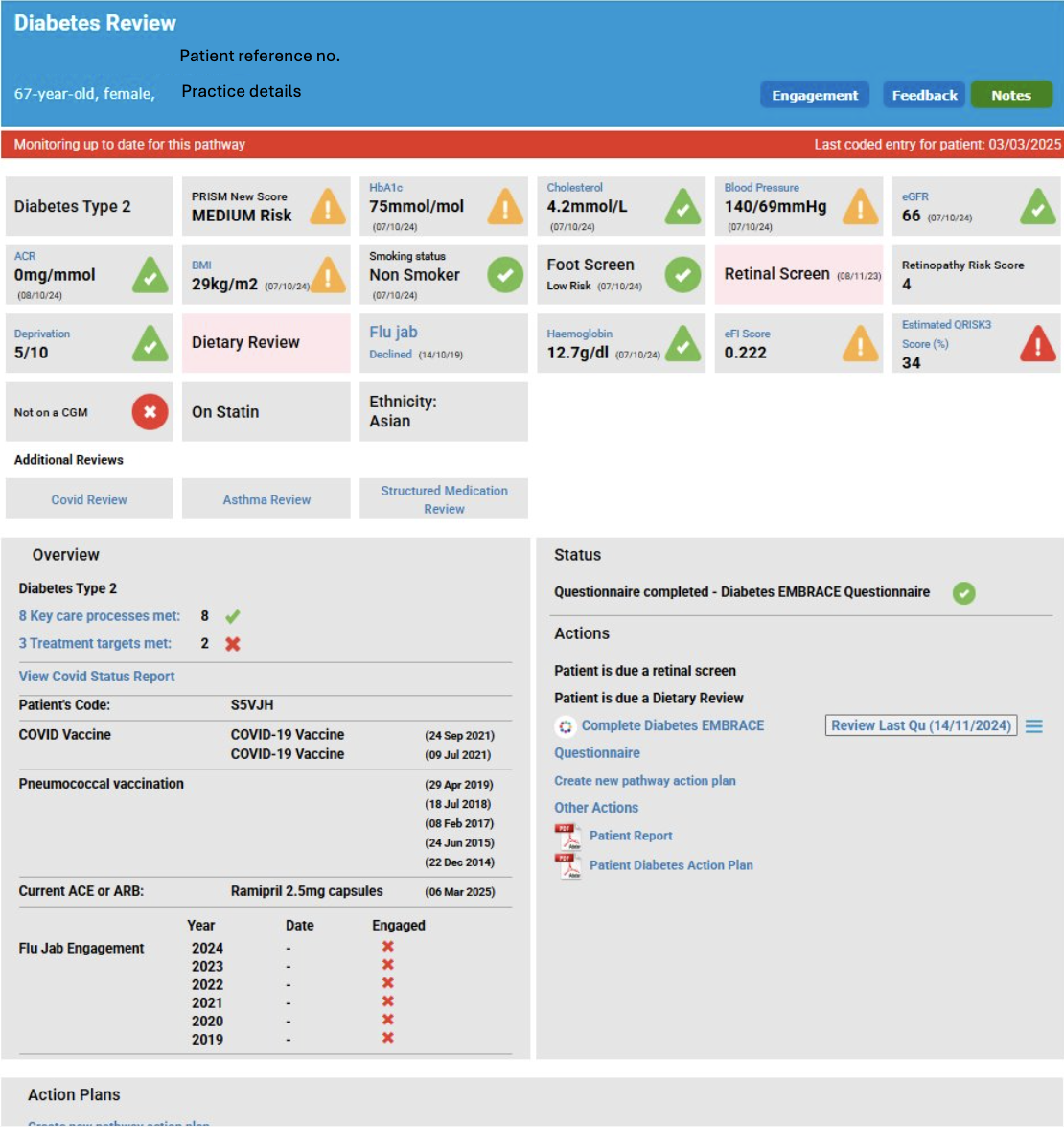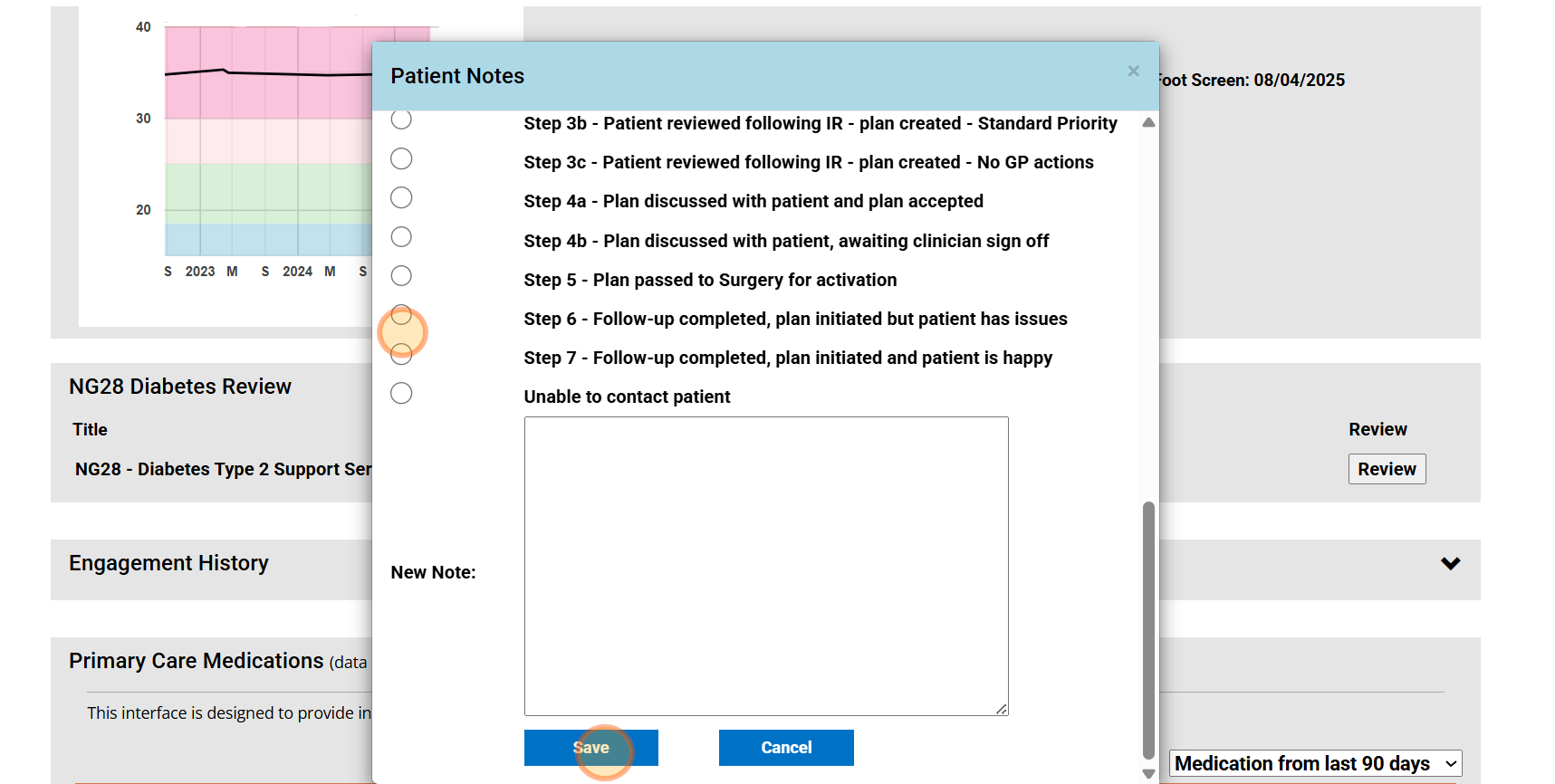Accessing and Marking Patient Action Plans as Complete in Eclipse
This guide will walk you through the 10-step process of accessing your patient’s action plan and marking it as complete within our system. If you encounter any issues, please contact us at support@prescribingservices.org.
1. Once signed in to secure.nhspathways.org, select the NG28 icon.
2. On the right side, click View.
3. Click on the Patient Engagement icon to access the diabetes embrace patient pathway for your practice.
4. Scroll down to Patient Service Flow and select View next to ‘9. Review signed off by clinician for practice communication’.
5. The Pathway Action Plan can be accessed by clicking PDF icon for each patient.
6. Scroll down the document to see suggested action plan and discussion with patient.
7. Once you have reviewed the action plan and begun implementation, please enter the the patient’s SMURF profile by navigating back to the patient list and clicking on the magnifying glass.
8. View of the patient's SMURF profile.
9. Scroll down to NG28 Diabetes Review and click the ‘Review’ button.
10. Select either Step 6 or Step 7 as applicable, add a message into the notes function if needed, and then click ‘Save’.
Tutorial complete!