Quicksilva Toolbar – Read/Write Functionality
Norfolk & Waveney ICB
Practice Pro-Forma
Programme Overview
The Norfolk & Waveney Integrated Care Board (ICB) is introducing the Quicksilva ConneQt Toolbar as part of our digital transformation programme to support GP practices across the region. The toolbar is designed to work alongside your EMIS or TPP SystmOne clinical system, providing secure integration between local patient records and external platforms such as Eclipse Live.
Once enabled, the Quicksilva ConneQt Toolbar will allow your team to:
View Eclipse Patient Summary profiles directly within the patient record.
Write structured data captured in Eclipse (such as digital questionnaires, SMRs, patient results and reports) back into the patient’s clinical record in EMIS or TPP SystmOne.
Retain full clinical control, with the ability to review, accept, or reject any updates before they are added to the patient record.
Access additional features, including Child-Protection Information Sharing details.
This programme aims to reduce duplication of data entry, improve the accuracy of patient records, and support more efficient clinical workflows. All integration meets NHS information governance and security standards.
How it works: The Quicksilva ConneQt Toolbar connects securely with your clinical system (such as EMIS or TPP SystmOne) and Eclipse. It allows your team to view and update patient information directly within the patient record, including data collected through digital questionnaires. Your practice will always be notified before any installation or activation starts, and full training will be provided so your team can use the new features confidently.
Key outcomes:
Reduced administrative burden for clinicians.
Improved record accuracy and up-to-date information for safer patient care.
Efficient integration with Eclipse Live and Child Protection Information Sharing.
How to Get Started
To enable the Quicksilva ConneQt Toolbar for your practice, follow these simple steps:
Confirm your decision: Complete the online form below to let us know if your practice would like to enable the read/write functionality and provide your key contact details.
Request processing: Eclipse (Prescribing Services Ltd) will securely send your request and contact details to Quicksilva. No further action is needed from you at this stage.
Contact from Quicksilva: A Quicksilva team member will contact your nominated lead to guide you through the installation process.
Installation and activation: Quicksilva will install the ConneQt Toolbar. After installation, the Eclipse Widget will be activated, allowing your practice to use the new features.
Training: A training session will be arranged for your PCN or GP practice to ensure your team can use the toolbar confidently and effectively.
Practice Participation Form
Next Steps
If you selected “Yes” to enable the Quicksilva ConneQt Toolbar, the ICB digital team (working with Quicksilva and PSL) will contact your nominated lead to coordinate setup and provide technical guidance. You will be notified before any installation or activation, and a training session will be arranged for your team.
If you selected “No”, no further action will be taken for your practice, but you will be able to opt in at a later stage.